The Centralized Fields plugin allows reuse of fields and field groups across forms and can act as a channel to seamlessly gather data in a centralized fashion. Streamline your form creation process, ensure data consistency, and revolutionize how you build forms with our easy-to-use, time-saving tool.
- Reusable field group templates
- Centralized data collection
- Consistency in design and data structure
Centralized Fields

“Centralized Fields has transformed the way we work. By allowing us to reuse and centrally collect data from field groups, we’ve improved our data consistency and significantly reduced the effort needed to create and update forms. It’s an invaluable tool.”
Disclosure: This testimonial provided by AI. Do your part to fight the machines by submitting a testimonial of your own.
Documentation
Centralized Fields
Feature List
The Field Hopper
There are two methods by which you can add fields, field groups, and full sections to the hopper on your site. From this hopper, you can later inject or insert these “hops” into a form.
Creating Hops
Bulk Adding Hops
From the form list table, you can select any existing form and transform it to a centralized field or field group. To do so:
- Tick the box next to any number of forms.
- Select Bulk actions → Move to Hopper.
- Click Apply.
Each form will be sorted to the hopper as either a single field, a field group, or a section.
Hop Assembler
The other method of adding to your hopper involves a tool integrated directly in the form editor. Assembler can be enabled via the filter gravityhopper-cf/enable_assembler. Once enabled, you will find an additional admin action button associated with each field. Clicking this icon will queue fields in a hopper assembly window in the right sidebar.
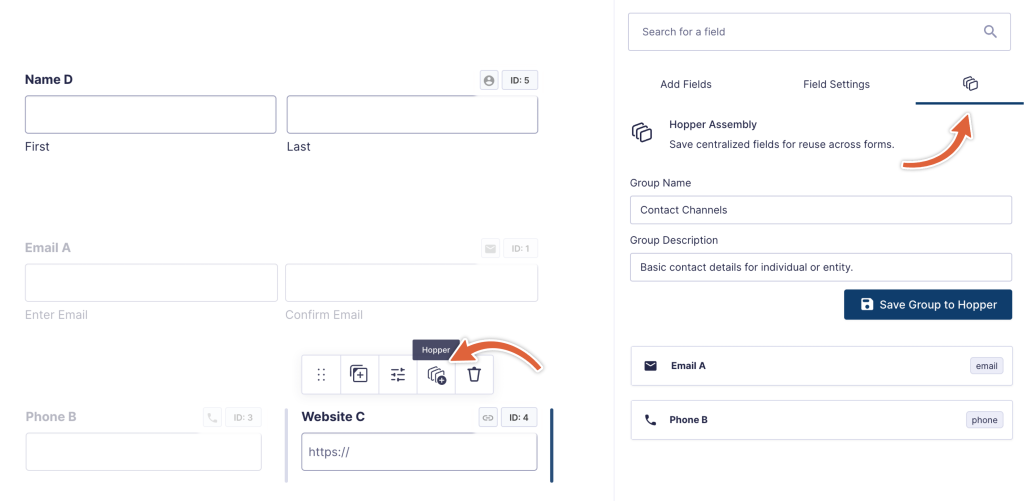
After having queued up a group of fields for reuse from your hopper, you can add a Name/Description and click Save to Hopper. This group will now be available for reuse across any form.
Viewing/Editing Hops
Each item in your hopper exists as a standard Gravity Forms form on your site. They are, however, filtered out of your main form list. In order to view and access each item, you can select from the dropdown next to the search input when viewing the form list table.
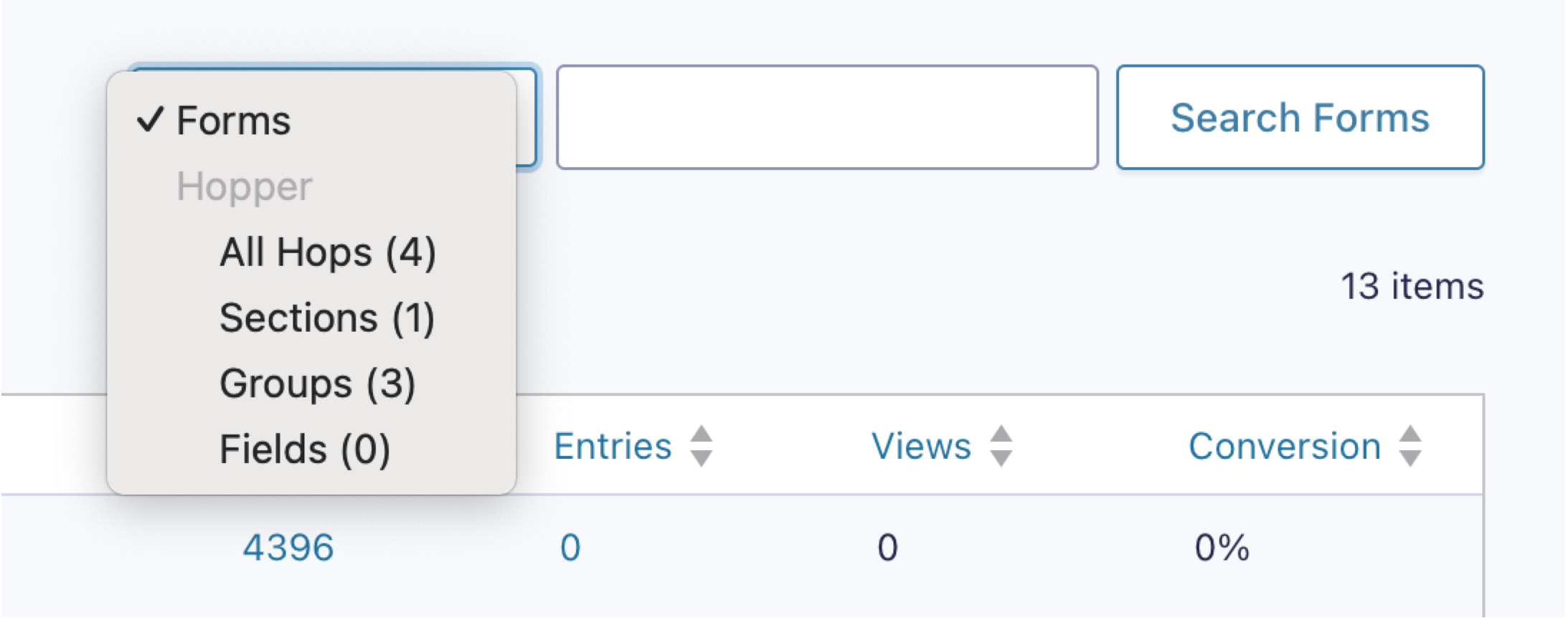
The Hopper Field
When assembling a form, you can then add any centralized field, group, or section to your form using the Hopper Field found within Advanced Fields. This field can act as either a syncable or static template and also as a channel for centralizing entry data.
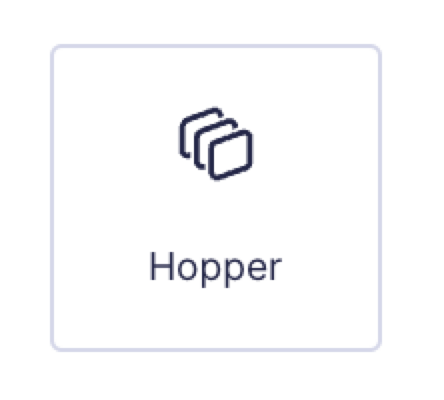
| Setting | Description |
|---|---|
| Field Group to Insert | Lists all active fields, groups, and sections that reside in your hopper. |
| Insert as Separate Fields | Click one of these button to extract all fields from the selected hop and insert to the form as individual fields. Fields will no longer be syncable with the centralized item. Insert Fields: Assign new field IDs according to standard conventions. Insert Fields (Preserve IDs): Assigns hopper-type field IDs in order to preserve association with any existing entry data. |
| Additional Data Handling | Set whether or not data submitted to each of the fields is sent as a new entry to the hopper. |
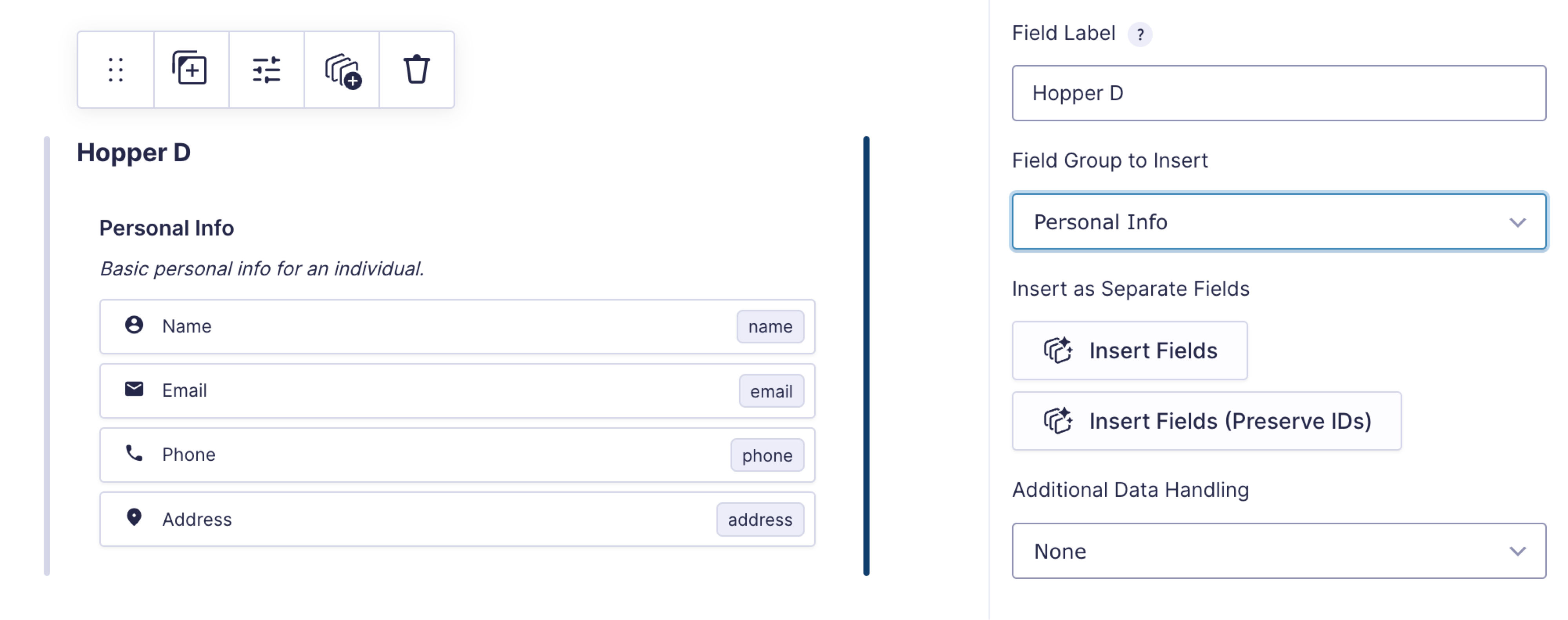
Entry Data
Data for each field is stored normally on the form. Field IDs are auto-generated as the form is rendered and follow the convention of Hopper Field ID + 77 + Centralized Form ID + Centralized Field ID. This is done to prevent collision and facilitate data management. Thus, you will find field IDs like 377407. While the merge tag selector does not currently support direct insertion of field merge tags for the centralized fields, you can add field merge tags manually, as you would any other – {:377407}.
When viewing entry details, data is grouped and linked to central entry (if centralized data collection is enabled for the field).
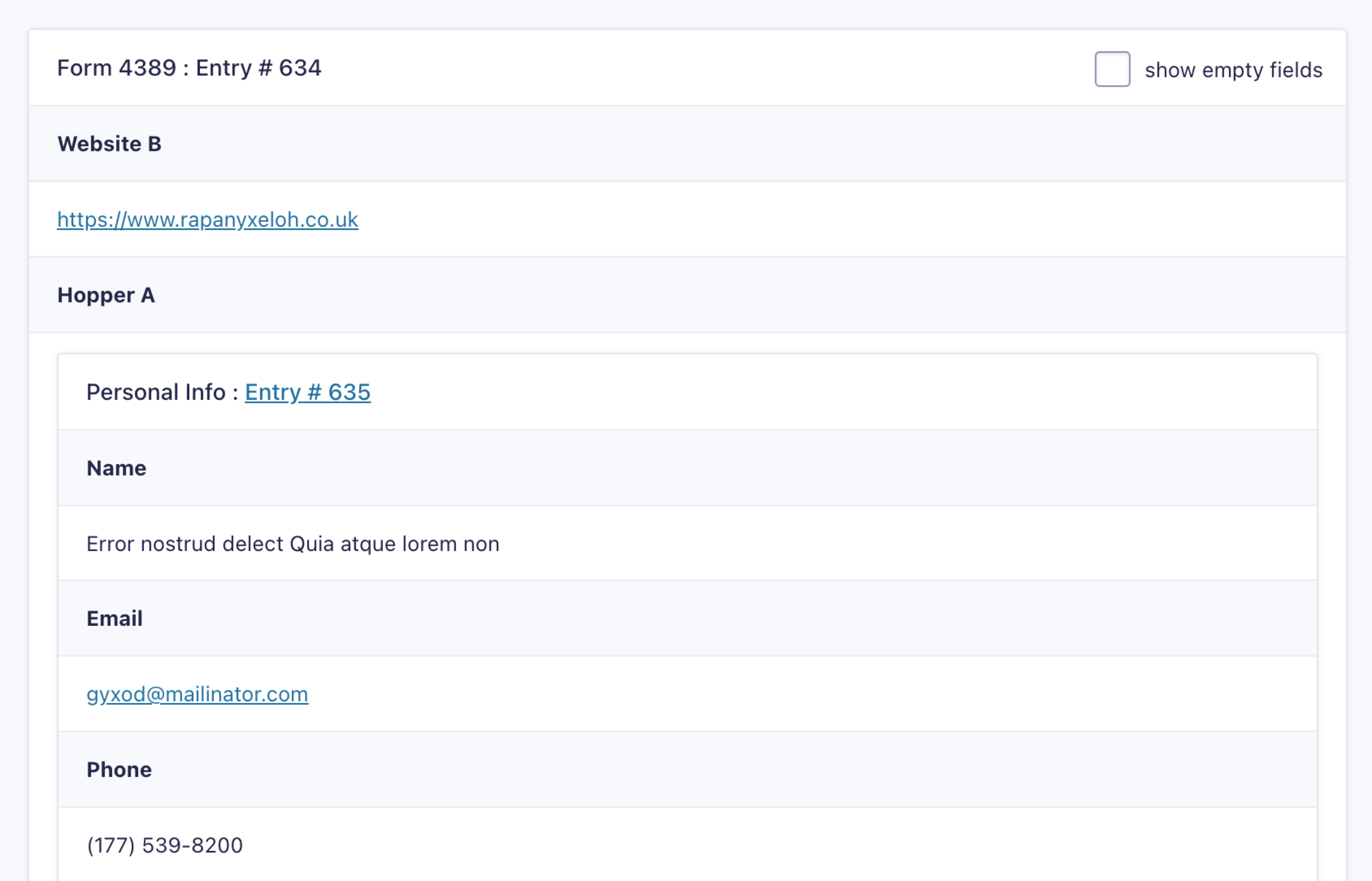
Data Tracing
When centralizing data collection, the centralized entry contains a metabox pointing tracing the data back to its source. This will allow identification of a specific form and entry from which the data originated.
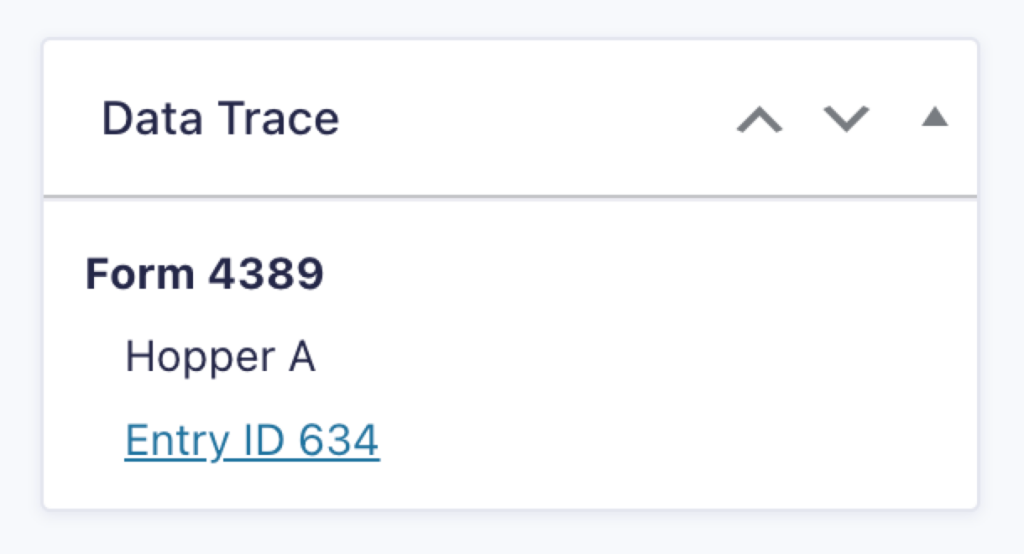
Limitations
Before employing Centralized Fields, please consider the following current limitations acknowledge that limited testing has been performed with other third-party Gravity-related plugins.
- Hopper fields cannot contain other hopper fields.
- When centralizing entry data for upload fields, URLs will be centralized, but actual files will only associated with the primary entry on the source form.
- There is no mechanism for syncing centralized entry data with source entry data.
- Fields are not available in certain contexts (entry list table, exports, merge tag selector)
As a beta, there are sure to be other compatibility issues with Gravity Forms native features and third-party plugins. Please report any issues you encounter and we’ll consider improvements.

