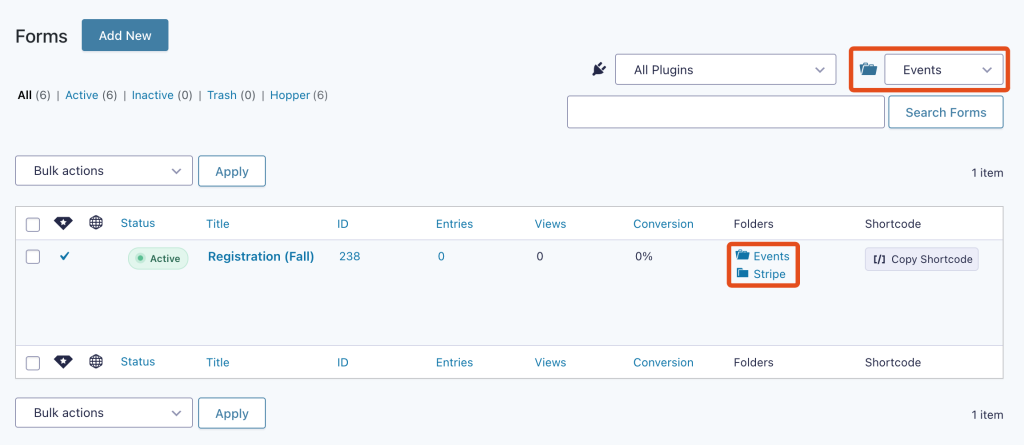Keep your forms organized and easily accessible with Form Folders. Whether you’re categorizing by project, client, or function, our customizable folders allow for a tidy and structured form library. Streamline your workflow and find the forms you need when you need them.
- Customizable folder creation
- Easy drag-and-drop organization
- Enhanced form searchability by category
Form Folders

“Form Folders have revolutionized our organizational process. Finding and managing forms is now easier than ever, boosting our productivity.”
Disclosure: This testimonial provided by AI. Do your part to fight the machines by submitting a testimonial of your own.
Documentation
Form Folders
Feature List
Available folders are maintained as a custom WordPress taxonomy and folders can be managed by accessing that taxonomy screen. After having assigned forms to one or more folders, you will then be able to quickly filter the form list.
Folder Management
Accessing the Folder Management Screens
Go to Forms → Settings → Gravity Hopper → Modules and click the link Manage available form folders at the bottom left. Alternatively, you can click the folder icon to the left of the form folder select when viewing your form list.
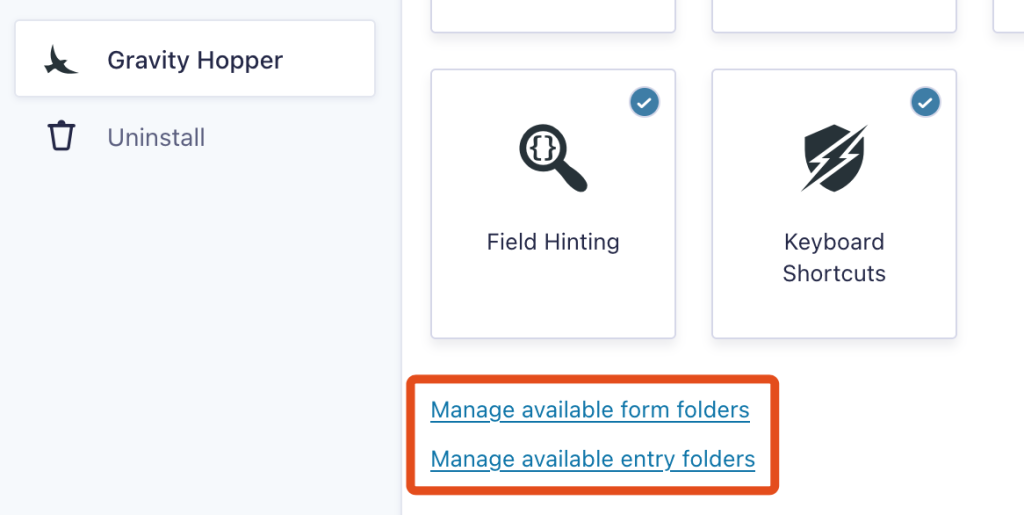
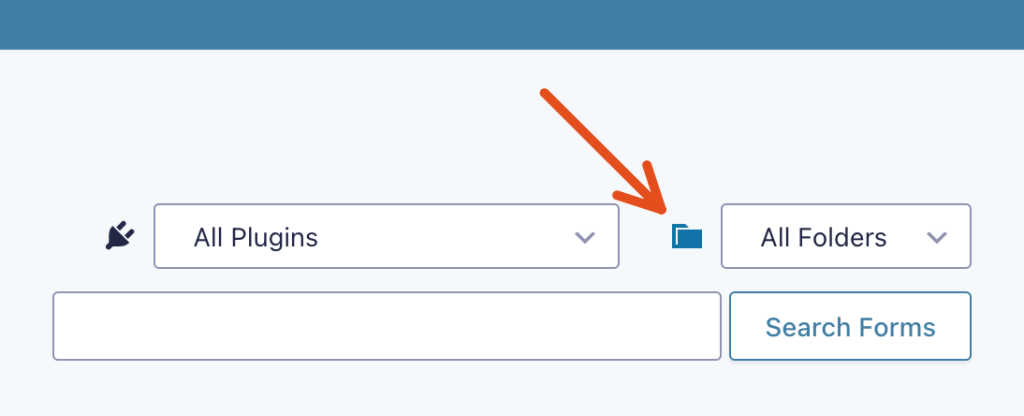
Customizing the Folder Lists
Folders exist as a native WordPress custom taxonomy. Thus, the management screen should look quite familiar. You can add, edit, and remove taxonomies form this screen. Hierarchical folders can be set.
Deleting Folders
When you delete a folder, all forms and entries that had been assigned to that folder will not be deleted along with the folder.
Form Organization
In order to assign folders to a specific form you will need to hover over the row for a specific form within the form list table. Doing so will reveal a link titled Assign Folders in the Folders column.

Clicking this link will reveal a list of all available forms. Tick/untick the checkboxes to add/remove the form from each folder. Changes are saved automatically.

Folder Access & Filtering
Once you have organized forms in to specific folders, you can filter your form list to show only forms associated with a specific folder. This can be done by either (1) selecting a folder from the dropdown or (2) clicking a folder name in the Folders column. Either method should auto-redirect you to the filtered form list.
Note dropdown options for returning to All Folders and for filtering to forms with No Folder.
Only folders which contain at least one form will be listed in the dropdown.